You always wanted to change the Houdini Splash Screen? Here is how:
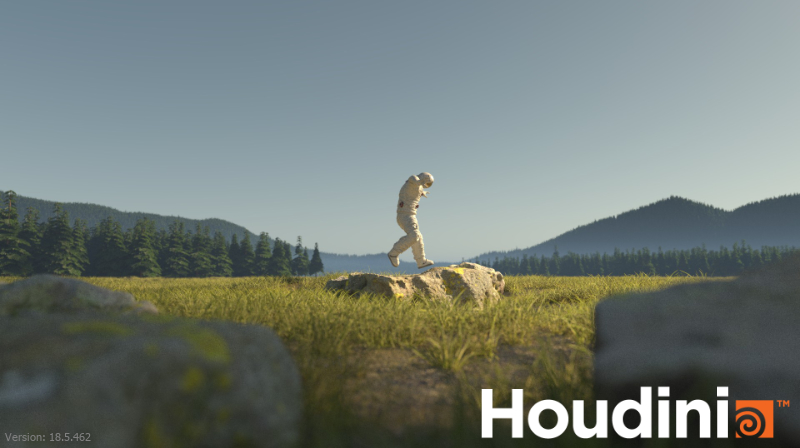
Changing Houdini’s Splash Screen is really simple:
- Browse to your Houdini Packages Folder. Usually the path looks something like this: “C:/Users/USERNAME/Documents/houdini18.5/packages”. If there is no packages folder in there, just create a new one.
- Create a new .json file and call it whatever you want (e.g. splash_screen.json) in the packages folder and open it in your favorite text editor.
- Paste the following code and replace the path to point to your image:
{
"env":
[
{
"HOUDINI_SPLASH_FILE": "C:/path/to/your/image.jpg"
},
{
"HOUDINI_SPLASH_MESSAGE": "Version: $(HOUDINI_VERSION)"
}
]
}The “HOUDINI_SPLASH_FILE” variable tells Houdini where it should look for the image to be used as the splash screen and the “HOUDINI_SPLASH_MESSAGE” is the little message that appears on the bottom of the splash screen. In this case we use the $(HOUDINI_VERSION) to display the current Houdini version. A custom splash screen can be really useful when using different Houdini versions and configurations for various projects.



